3 Ways to Enable Users for Greenhouse
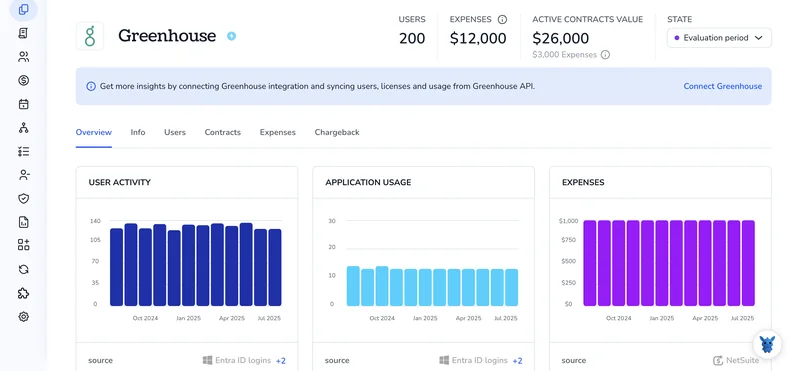
Giving the right people the right level of Greenhouse access shouldn’t feel like wrestling a spreadsheet. When recruiters, interviewers, and hiring managers sign in with confidence, candidate data stays safe and your process runs faster.
We’ll walk through three practical ways to add or activate users, manual invites, bulk uploads, and HRIS sync, so each team can get what they need without clogging your inbox with permission requests.
Table of Contents
Use Greenhouse’s UI
Bring an inactive Greenhouse account back online in a few clicks.
1. Open the Users page
- Sign in to your Greenhouse dashboard with an account that has permission to manage users.
- Hit the gear icon in the top-right corner to open Configure.
- From the left-side menu, select Users to view the user list.
2. Locate the inactive user
- In the Status filter near the top, switch from Active to Inactive.
- Type the person’s name or email in the search bar to narrow the list quickly.
- Click the user’s name to open their profile card.
3. Make the user active
- In the profile header, click Make Active to restore the account.
- Greenhouse will ask for confirmation, so choose Yes and the status snaps back to Active.
4. Review and adjust permissions
- While still on the profile, scroll to the Permissions section to review access.
- Pick the correct role for their responsibilities: Site Admin, Job Admin, or Basic.
- When everything looks correct, click Save at the bottom.
5. Send or resend the invite
- If the user never created a password, click Resend Invite at the top of the profile.
- Greenhouse immediately sends the email so the user can log in and get started.
Use Torii
Instead of activating a user directly in Greenhouse, you can use Torii, a SaaS management platform, to do it for you. SMPs let you oversee all your SaaS subscriptions and integrations from one dashboard, so you can programmatically onboard or offboard people, track subscription details, and more.
Torii can automate the entire job from start to finish. The workflow fires when a trigger you choose occurs, such as hiring a new employee, offboarding someone who is leaving, or reaching a contract-renewal date, which saves hours of manual work.
To turn on a user in Greenhouse directly from Torii, follow these instructions:
1. Sign up for Torii
Contact Torii and request your complimentary two-week proof-of-concept. They’ll set up a sandbox environment within minutes and show you how to start building workflows.
2. Connect your Greenhouse account to Torii
Once your Torii environment is ready, link your existing Greenhouse account. This quick connection lets Torii pull the data it needs to run user-related actions without extra manual configuration.
3. Create a Torii workflow for Greenhouse
Inside Torii, navigate to the Workflows tab, define a trigger, and add an action that will enable the user in Greenhouse. After that, whenever the trigger conditions are met, Greenhouse will be updated automatically.

Use Greenhouse’s API
Every so often a colleague’s account gets stuck in the “disabled” state. A quick Harvest API call turns it back on without touching the Greenhouse UI.
1. Locate the user’s Greenhouse ID
Send a quick search request to find the user profile:
curl -u YOUR_API_KEY: \
'https://harvest.greenhouse.io/v1/[email protected]'
Make a note of the id value returned in the response. You’ll use it in the next call.
2. Double-check the current status
Run the lookup call now to confirm the current status:
curl -u YOUR_API_KEY: \
'https://harvest.greenhouse.io/v1/users/USER_ID'
Check the JSON for the "disabled": true flag on the user. If it already says false, the account is active.
3. Patch the user to disabled: false
Flip the disabled flag from true to false and save:
curl -X PATCH -u YOUR_API_KEY: \
-H 'Content-Type: application/json' \
-d '{"disabled": false}' \
'https://harvest.greenhouse.io/v1/users/USER_ID'
Greenhouse responds with the updated user object showing "disabled": false.
4. Confirm everything worked
Fetch the record a final time to make sure it stuck:
curl -u YOUR_API_KEY: \
'https://harvest.greenhouse.io/v1/users/USER_ID'
Verify that disabled remains false and that no error messages were logged.
With those four calls, you’ve re-enabled the account and avoided the UI altogether.
Torii for SaaS Management
Dig deeper into effective SaaS management across every corner of your organization. Just reach out and see how Torii’s SaaS Management Platform helps you:
- Uncover shadow IT: AI scans your environment in real time, flagging unapproved apps as soon as they surface.
- Reduce spend: Eliminate idle licenses and overlapping tools to keep budgets lean.
- Automate onboarding and offboarding: Streamline repetitive IT workflows and minimize manual effort as well as mistakes.
- Stay ahead of renewals: Receive timely reminders so contract deadlines never slip through the cracks.
Torii delivers the first unified SaaS Management Platform, giving Finance, IT, and Security teams a shared, reliable source of truth.
Learn how Torii puts these ideas into action at Torii.
Frequently Asked Questions
You can turn a dormant Greenhouse account back on through three methods: click Make Active in the Greenhouse UI, run an automated workflow in Torii, or send a simple PATCH call through the Harvest API to flip the user’s disabled flag to false.
Yes. After connecting your Greenhouse tenant to Torii, you can build a workflow that fires on events such as a new hire, offboarding reversal, or contract renewal, instantly switching the user’s status to active without manual clicks or code.
Greenhouse offers three standard roles: Site Admin for full control, Job Admin for job‑specific management, and Basic for interviewers or limited access. Always verify and save the correct role in the Permissions section before sending or resending the invite.
Send a PATCH request to https://harvest.greenhouse.io/v1/users/USER_ID with a JSON body of {"disabled": false}. Use your Harvest API key for authentication, then fetch the record again to confirm the disabled flag now reads false.
After activating the account in the UI, Torii, or API, run a last check—refresh the user profile or call GET /v1/users/USER_ID. If the disabled flag stays false and no errors appear, the reactivation succeeded.
Torii centralizes license tracking, flags shadow IT, and automates onboarding and offboarding. Integrating it with Greenhouse lets IT, Finance, and Security teams cut unused spend, stay ahead of renewals, and trigger user activations or deactivations from a single dashboard.

