3 Ways to Delete Users from Your Zendesk Account
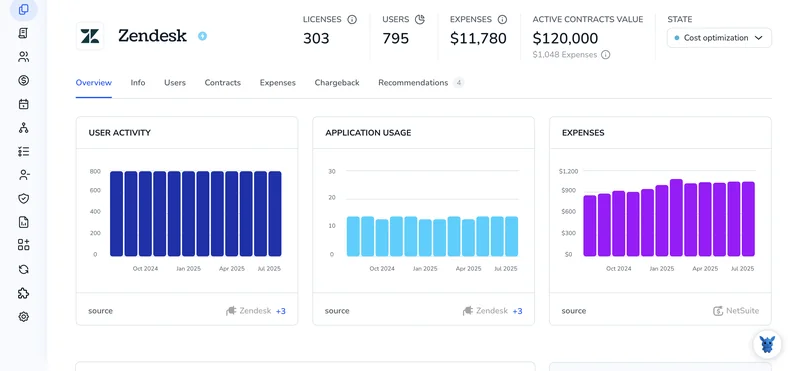
Cleaning up old profiles in Zendesk can feel like busywork, yet it matters. Dormant agent or end-user accounts clutter searches, slow reporting, and widen the window for accidental data leaks.
You don’t need to guess your way through the dashboard. Below, you’ll learn three quick methods for deleting users, directly in Support, in bulk with an export/import loop, and through the API, so you can pick the one that matches your workload and comfort level.
Table of Contents
Use Zendesk’s UI
Here, you’ll use the Zendesk Support interface to permanently remove a user profile.
1. Sign in with the right role
Confirm you’re logged in as an administrator. Agents may suspend users, but only admins can delete them for good.
2. Find the user profile
- In the Support workspace, click the Search icon on the left sidebar.
- Enter the user’s name, email, or phone number, then select the matching result to open their profile.
3. Review what you’ll lose
- Look at the profile header for open tickets or linked organizations.
- Reassign or close any tickets first because deleted users will never see those updates.
4. Open the actions menu
- In the upper-right corner of the profile, click the three-dot (⋯) menu.
- Select Delete user, which Zendesk labels clearly to avoid confusion with Suspend.
5. Confirm the deletion
- A popup reminds you the action is permanent; verify the user name one more time.
- Click Delete to complete the removal.
6. Double-check your work
Run the same search again to ensure the profile no longer appears. Any related tickets will now show the requester as “Deleted user.”
That’s it, the user is removed and you didn’t need APIs or extra tools.
Use Torii
Rather than logging into Zendesk and handling the task by hand, you can rely on Torii, a SaaS management platform, to remove a user in Zendesk. The platform gives you one place to see every SaaS subscription, handle onboarding or offboarding, check licenses, and more.
Because Torii automates the process, removal happens automatically when a trigger is met, such as a new hire, an employee departure, or a contract renewal. The hands-off process saves time whenever the task comes up again.
To delete a user in Zendesk directly from Torii, follow these steps:
1. Sign up for Torii
Reach out to the sales team today and ask for a complimentary two-week proof-of-concept trial straight from the website.
2. Connect your Zendesk account to Torii
Once your Torii workspace is live, open the integrations page, select Zendesk, and connect the existing instance. Follow these step-by-step instructions for the Zendesk integration.
3. Create a Torii workflow for Zendesk
Open the Workflows tab in Torii, set up a suitable trigger, and add an action that deletes the user in Zendesk. Once saved, every time the trigger fires, Torii will update Zendesk automatically.

Use Zendesk’s API
Here you’ll call two Zendesk endpoints: one that soft deletes the user and another that wipes the record for good.
1. Gather what you need
- Your Zendesk subdomain.
- An admin’s email and an API token or a bearer token.
- The ID of the user you want gone. If you only have an email, grab the ID first:
curl https://your_subdomain.zendesk.com/api/v2/users/search.json?query=email:[email protected] \
-H "Authorization: Bearer ZENDESK_OAUTH_ACCESS_TOKEN"
Copy the “id” value from the response.
2. Soft-delete the user
A soft delete leaves the record in Zendesk’s recycle bin for 30 days, giving you time to change your mind. Most teams stop here.
curl -X DELETE https://your_subdomain.zendesk.com/api/v2/users/USER_ID.json \
-H "Authorization: Bearer ZENDESK_OAUTH_ACCESS_TOKEN"
If the call succeeds, the response shows “deleted”: true.
3. (Optional) Permanently delete the user
If you need the record erased right away, call the deleted_users endpoint instead for immediate removal:
curl -X DELETE https://your_subdomain.zendesk.com/api/v2/deleted_users/USER_ID.json \
-H "Authorization: Bearer ZENDESK_OAUTH_ACCESS_TOKEN"
The API returns 204 No Content when the wipe is complete.
4. Confirm they’re gone
Run a quick check to be sure the user no longer exists; this request should fail with a 404:
curl https://your_subdomain.zendesk.com/api/v2/users/USER_ID.json \
-H "Authorization: Bearer ZENDESK_OAUTH_ACCESS_TOKEN"
You should see an error like 404 User Not Found. That’s it, the user is out of your Zendesk.
Torii for SaaS Management
Looking to tighten up the way you manage your SaaS stack? Torii offers a SaaS Management Platform that can help you reclaim control and reduce waste along the way:
- Unearth shadow apps: AI-powered discovery continuously scans your organization and flags unapproved software in real time.
- Trim expenses: Reclaim budget by removing idle licenses and consolidating overlapping tools.
- Streamline on/offboarding: Automate employee lifecycle workflows to save hours and prevent mistakes.
- Stay ahead of renewals: Get automatic alerts before contracts expire so nothing slips through the cracks.
Torii unites Finance, IT, and Security with the industry’s first comprehensive SaaS Management Platform and a single source of truth.
Learn more at Torii.
Frequently Asked Questions
Sign in as an admin, search for the profile inside Zendesk Support, open the three-dot menu, click "Delete user," and confirm. For bulk or automated tasks, export and reimport, leverage Torii workflows, or call Zendesk’s Users and Deleted_Users API endpoints.
Only administrators can permanently delete a profile. Agents may suspend users, but deletion demands admin rights because it erases tickets, personal data, and organization links. Be sure to sign in with an account that carries the "admin" role before proceeding.
Old accounts clog search results, slow reporting, consume paid licenses, and expand the attack surface for accidental data leaks. Deleting dormant profiles keeps your workspace tidy, speeds analytics, and limits who can access sensitive customer or ticket information.
Yes. After connecting your Zendesk instance, you can create a Torii workflow that triggers on events like offboarding or contract renewal. When the condition fires, Torii calls Zendesk to delete the user, letting IT handle large-scale removals without manual clicks.
A soft delete sends the profile to Zendesk’s recycle bin for 30 days, giving you time to restore it. A permanent delete, done through the /deleted_users endpoint, erases the record immediately and returns a 204 response, making recovery impossible.
After deletion, run the same search in Zendesk Support; the profile should disappear and related tickets list "Deleted user" as requester. If you used the API, fetching /users/USER_ID should return a 404 error, confirming the account no longer exists.

