3 Ways to Delete Users from a Team in Miro
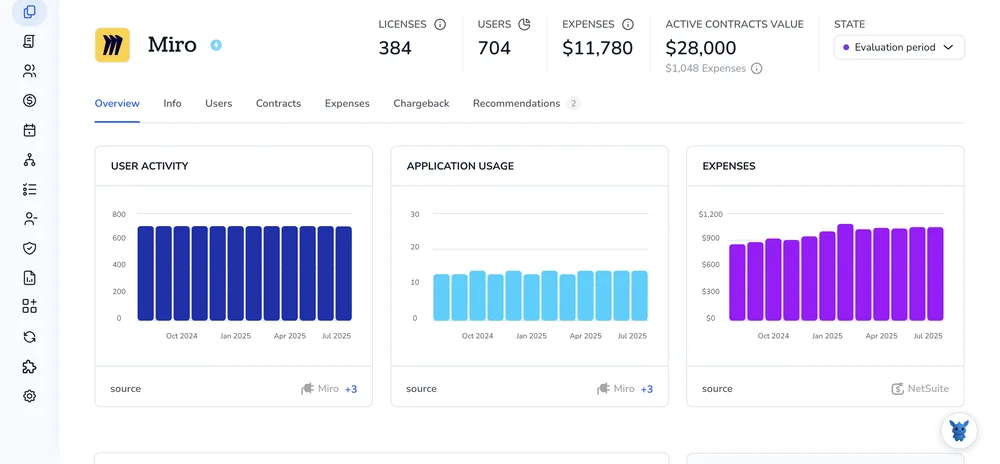
Managing access in Miro keeps boards secure and seats available. When contractors leave or teams shift, you’ll need a simple way to remove people from your team.
This guide shows three ways to delete users from a Miro team, when to use each, and what happens to licenses and content. We’ll cover permissions for team admins and company admins, plus the difference between removal and deactivation.
Table of Contents
Use Miro’s UI
Here, you’ll use the Miro UI to remove someone from a specific team. This follows Miro’s own steps and won’t delete the person’s entire Miro account.
Make sure you have the right permissions
You need to be a Team admin for that team. Company admins on Enterprise can also do this. If you don’t see Team settings later, ask an admin to adjust your role.
Switch to the correct team
In Miro, open the team where the person now belongs. Use the team switcher near the top-left of the dashboard so you don’t remove them from the wrong place.
Open Team settings and the user list
- Click your avatar in the top-right.
- Select Settings.
- In the left sidebar, open Team settings.
- Go to Users or Active users. Miro’s docs use both names depending on plan/UI version.
Find the person and check their role
Search or scroll to the user. If they’re a Team admin, Miro’s docs note you’ll need to change their role to Member before you can remove them:
- Click the three dots next to their name.
- Choose Change role, then pick Member.
Remove them from the team
- Click the three dots next to their name.
- Choose Remove from team.
- Confirm the removal.
If the user owns content in that team, Miro will prompt you to transfer ownership so boards don’t get orphaned:
- You’ll be asked to pick a new owner:
- Choose an active team member who should own the user’s boards and projects.
- Confirm the transfer to finish removal.
What changes after removal
- The user loses access to that team and its boards.
- Their Miro account stays active, and they keep access to any other teams they’re on.
- On paid plans, the team seat opens up for someone else.
If you can’t see Remove
- You might not be a Team admin for that team.
- The person may still be a Team admin. Change their role to Member first.
- On Enterprise, company admins can also remove users from a team via Company settings:
- Click your avatar, open Company settings.
- Go to Teams, open the specific team, then Members.
- Find the user, open the three dots, and select Remove from team.
That’s it. Miro’s own documentation follows this same flow, including the ownership transfer prompt when the user has boards in the team.
Use Torii
Instead of performing this in Miro itself, you can use Torii, a SaaS Management Platform, to delete user from team in Miro. SMPs let you centrally manage SaaS subscriptions and integrations, making it simple to programmatically on/offboard users, review subscription details, and more.
Compared to doing it manually in Miro, Torii enables full automation so the action runs whenever a specified trigger occurs. Triggers might include a new hire, an employee offboarding, a contract renewal, etc. This can save time when the task is repeated often.
To delete user from team in Miro straight from Torii, follow these steps:
1. Sign up for Torii
Contact Torii, and ask for your free two-week proof-of-concept.
2. Connect your Miro account to Torii
Once your account is live, connect Miro to Torii (assuming you already have an account). Here are the instructions for the Miro integration.
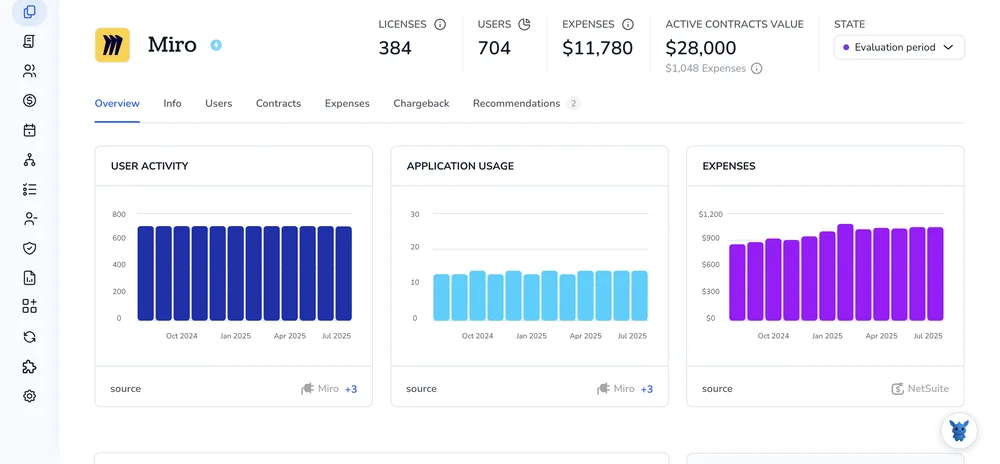
3. Create a Torii workflow for Miro
Within Torii, you can create automated workflows to delete user from team in Miro. You need to go to the Workflows tab, set up a trigger, and then set up an action that will delete user from team in Miro. From there, any time the trigger is met, Miro will be updated.

Use Miro’s API
Here, you’ll use Miro’s REST API to remove a user’s membership from a team. This does not delete the user’s Miro account. It only removes them from the specific team.
1. Get an access token with the right scopes
You need an OAuth 2.0 access token from a Miro app that is installed in the target team. The token must come with permissions to manage team members, and the acting user must be a team admin or an organization admin.
- Typical scopes to include:
- team:read
- team:write
Example curl to check your token is working:
curl -i https://api.miro.com/v2/whoami \
-H "Authorization: Bearer $MIRO_TOKEN"
2. Find the team ID
If you do not already have the team ID, list the teams available to the token and pick the right one.
Example curl is:
curl "https://api.miro.com/v2/teams?limit=50" \
-H "Authorization: Bearer $MIRO_TOKEN"
You will get an array of teams. Grab the id of the team you want to manage.
3. Find the team member to remove
List team members, then identify the member entry for the user you want to remove. You can filter client-side by email or name.
Example curl is:
curl "https://api.miro.com/v2/teams/$TEAM_ID/members?limit=50" \
-H "Authorization: Bearer $MIRO_TOKEN"
Look for the member object that corresponds to the user. You will need the team member’s id from the response. It typically looks like this inside each item:
{
"type": "team_member",
"id": "307445734xxxxxxxxx", // This is the team member ID you need
"teamId": "307445735xxxxxxxxx",
"role": "member",
"user": {
"id": "307445734yyyyyyyyy",
"name": "Alex Chen",
"email": "[email protected]"
}
}
If the results are paged, use the cursor in the response to fetch the next page:
curl "https://api.miro.com/v2/teams/$TEAM_ID/members?cursor=$CURSOR" \
-H "Authorization: Bearer $MIRO_TOKEN"
4. Remove the user from the team
Call the delete endpoint with the team ID and the team member ID.
Example curl is:
curl -X DELETE "https://api.miro.com/v2/teams/$TEAM_ID/members/$TEAM_MEMBER_ID" \
-H "Authorization: Bearer $MIRO_TOKEN"
Expected result: HTTP 204 No Content means the removal succeeded.
5. Verify the removal
List members again and confirm the user is gone.
Example curl is:
curl "https://api.miro.com/v2/teams/$TEAM_ID/members?limit=50" \
-H "Authorization: Bearer $MIRO_TOKEN"
6. Handle common errors
- 401 Unauthorized:
- The token is missing or expired.
- 403 Forbidden:
- The token lacks required scopes, or the acting user is not an admin for that team.
- 404 Not Found:
- The team ID or team member ID is wrong, or the app is not installed in that team.
- 409 Conflict:
- You tried to remove the only remaining admin in the team. Assign another admin first.
Frequently Asked Questions
You have three options: use the Miro UI (Team settings -> Users -> Remove), automate via Torii workflows, or call Miro's REST API to delete a team member. Each removes membership from a specific team without deleting the user's Miro account.
Team admins can remove users from their team; on Enterprise, Company admins can remove users via Company settings. If the target is a Team admin, change their role to Member first. If you lack permissions, ask an admin to perform the removal.
When removing a user who owns boards, Miro prompts you to transfer ownership to an active team member to avoid orphaned content. After removal the user loses access to that team's boards but retains access to other teams and their Miro account.
Torii lets you automate deletions by connecting Miro, creating a workflow and setting triggers such as offboarding or new hires. When a trigger fires, Torii runs the deletion action in Miro, saving repeated manual steps and centralizing SaaS access management.
You need an OAuth2 token from a Miro app installed in the target team with team:read and team:write scopes. The acting user must be a team or organization admin. Use endpoints to list teams, list members, then DELETE the member by team_member ID.
401: token missing or expired — refresh credentials. 403: missing scopes or not an admin — add scopes or use an admin account. 404: wrong team/member ID or app not installed — verify IDs and installation. 409: removing the last admin — assign another admin first.

