3 Ways to Add Admins to Meraki
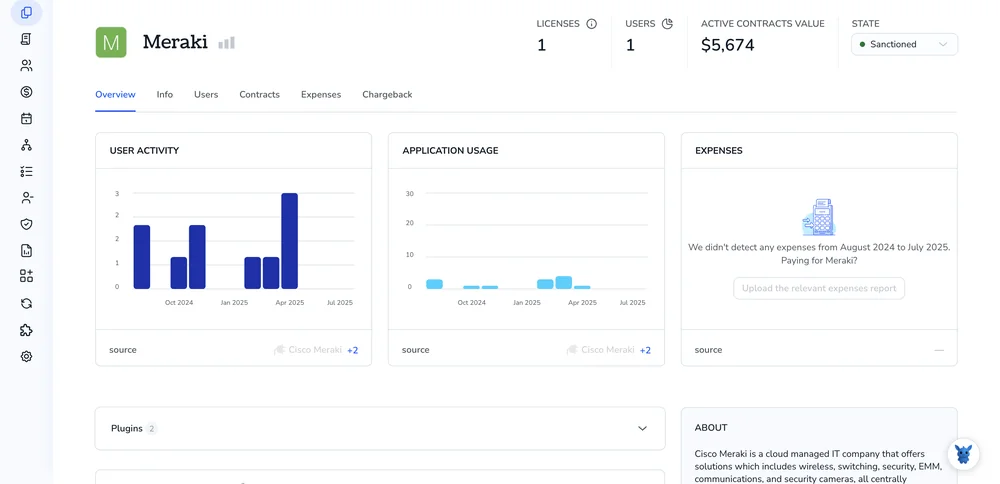
Adding extra hands to your Cisco Meraki dashboard shouldn’t be a puzzle. Done right, the process tightens security, spreads workload, and keeps your cloud-managed network humming.
This guide walks through three quick ways to grant admin access, via dashboard roles, organization permissions, and SAML or Azure AD, so you can pick what fits your policies.
Table of Contents
Use Meraki’s UI
These steps walk you through adding a new admin in the Meraki Dashboard without writing a single line of code.
1. Open the Administrators page
- Sign in at dashboard.meraki.com.
- In the left sidebar, click Organization, then choose Administrators.
Only Organization Owners see this option, so confirm you’re logged in with that role.
2. Start the add-admin wizard
- Select Add admin in the upper right corner.
- A form appears asking for the new admin’s email address, name, and role.
3. Choose the admin’s scope
- From the Role drop-down, decide how much control this person needs.
- Full: almost everything an Organization Owner can do except delete the org.
- Read-only: can see settings but not change them.
- Custom: lets you tweak rights for each network or template.
- If you choose Custom, click the plus sign beside every network they need, then set privileges (Monitor, Read-only, Full).
4. Review email settings
Keep Send invite selected so Meraki emails a signup link.
If the user already has a dashboard account, the org appears the next time they log in.
5. Save and confirm
Click Create admin.
The new entry appears in the list as Pending until the invite is accepted.
Need to tweak rights later? Hover over the name, click the gear icon, and adjust. Changes apply immediately.
All done. The new admin can log in and start working without filing an IT ticket.
Use Torii
With Torii, IT teams can create Meraki administrators without touching the Meraki dashboard. The SaaS management platform also centralizes user onboarding, license tracking, and similar tasks, all in one place.
Torii converts a repetitive Meraki step into an automated rule. Once the rule is live, it can run on events like a hire date, an employee departure, or a contract renewal, trimming minutes from every future request.
Follow these steps to spin up a Meraki admin with Torii:
1. Sign up for Torii
Contact Torii and request a complimentary two-week proof-of-concept.
2. Connect your Meraki account to Torii
When your Torii tenant is active, link your existing Meraki environment. Here are the instructions for the Meraki integration.
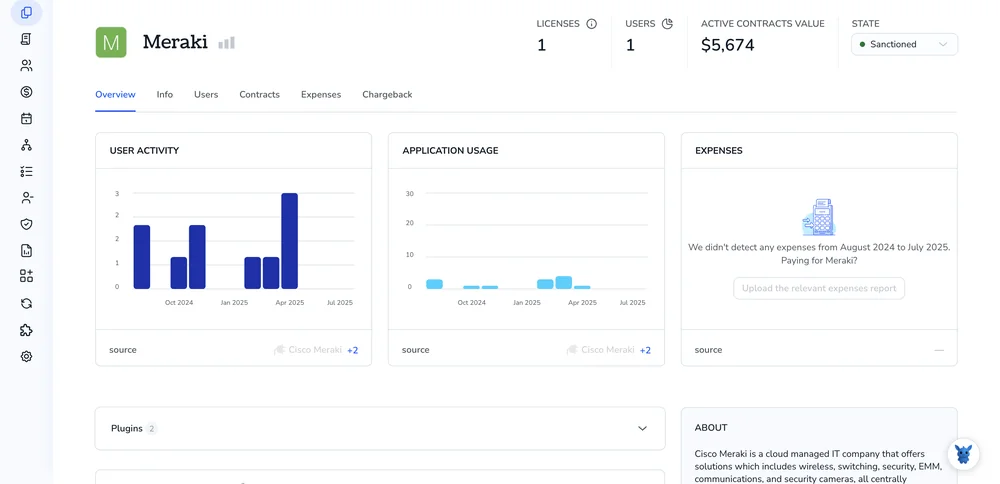
3. Create a Torii workflow for Meraki
Inside Torii, open the Workflows tab, choose the desired trigger, and add the action to create an admin in Meraki. From then on, whenever the trigger conditions are met, Torii will automatically update Meraki.

Use Meraki’s API
Adding a new admin takes just two calls to the Meraki Dashboard API. Follow this shortcut.
1. Collect the basics
- Your Dashboard API key (store it as an environment variable called
MERAKI_API_KEYso you never paste it into code). - The organization ID where the admin will live. If you don’t have the ID written down, run:
curl -L -H "X-Cisco-Meraki-API-Key: $MERAKI_API_KEY" \
https://api.meraki.com/api/v1/organizations
Copy the id value for the right org.
2. Build the admin payload
Begin by defining the minimum fields Meraki expects to see:
{
"email": "[email protected]",
"name": "Jordan Casey",
"orgAccess": "full"
}
Org access can be none, read-only, or full; choose the level that matches the role.
Need tag-based or network-based scopes instead of full control? Add "tags" or "networks" arrays as shown in the docs.
3. Send the POST request
curl -L -X POST \
-H "X-Cisco-Meraki-API-Key: $MERAKI_API_KEY" \
-H "Content-Type: application/json" \
--data @admin.json \
"https://api.meraki.com/api/v1/organizations//admins"
Replace <ORG_ID> with the numeric value you grabbed a moment ago.
If the call works, the response shows the new admin’s details and an id field.
4. Verify the admin exists
curl -L -H "X-Cisco-Meraki-API-Key: $MERAKI_API_KEY" \
https://api.meraki.com/api/v1/organizations//admins
Scan the JSON list for the email you just added. Seeing it there means the user is all set.
5. Handle common errors
- 400 Bad Request: Check for a typo in the JSON body or a missing required field.
- 401 Unauthorized: Confirm the API key is valid and tied to the target org.
- 409 Conflict: The email already belongs to another admin. Decide whether to edit that admin instead.
That’s the whole flow: two calls up, one call back to confirm, and your new Meraki admin can log in.
Torii for SaaS Management
If gaining tighter control over your SaaS environment sits high on the agenda, we can help. With Torii’s SaaS Management Platform, you can:
-
Expose shadow apps: Real-time monitoring surfaces unapproved software the moment seems.
- Trim expenses: Spot idle seats and overlapping tools, then cut the waste.
- Automate employee lifecycle: Hand off routine onboarding and offboarding tasks so errors disappear.
- Never miss a renewal: Timely reminders keep contracts from quietly rolling over.
Torii pioneered the all-in-one SaaS Management Platform, giving Finance, IT, and Security teams a single, trusted source of truth.
To see the platform in action and learn what it can do, explore more at Torii.
Frequently Asked Questions
You have three quick options: use the Meraki Dashboard UI wizard, trigger an automated workflow in Torii, or send two calls to the Meraki Dashboard API. Choose the path that best aligns with your policy and technical comfort.
Cisco Meraki offers Full, Read-only, and Custom roles. Full grants almost every privilege except deleting the organization, Read-only shows settings without edit rights, and Custom lets you tailor Monitor, Read-only, or Full access per network or template.
After you connect Meraki to Torii, simply create a workflow with a trigger such as New Hire. Torii then fires the Create Admin action automatically, eliminating manual dashboard clicks and ensuring every qualified employee receives the correct Meraki privileges instantly.
The minimum JSON payload needs email, name, and orgAccess parameters. orgAccess accepts none, read-only, or full. If you prefer scoped rights, you can also include tags or networks arrays, but those are optional additions.
Common problems include 400 Bad Request for malformed JSON or missing fields, 401 Unauthorized when the API key is invalid or tied to another org, and 409 Conflict if the email already belongs to an existing administrator.
Yes. When you leave Send invite selected in the Dashboard UI, Meraki emails a secure signup link to the address you entered. If the person already has a dashboard account, the organization simply appears at their next login.

