3 Ways to Activate Users in Your Pipedrive Account
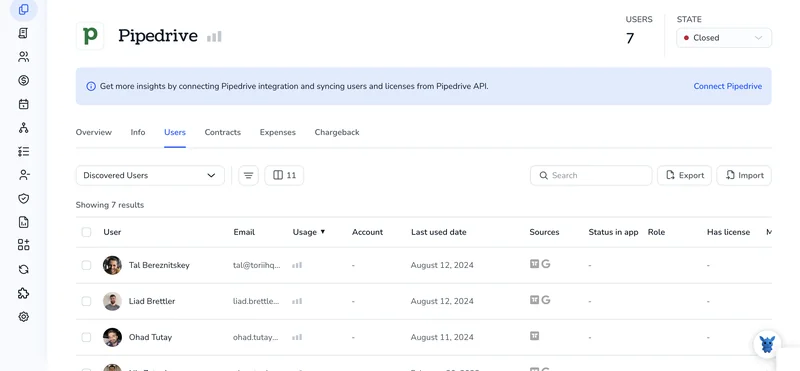
Getting new sales reps into Pipedrive shouldn’t feel like a chore. Still, many admins stall at the first hurdle, activating users and assigning the right seats, permissions, and visibility.
This guide breaks down three quick activation routes you can pull off without calling support, so you can spin up a productive team, keep data secure, and stay on top of license costs.
Table of Contents
Use Pipedrive’s UI
Use the Pipedrive dashboard to reactivate a user so they can sign in again.
Step 1: Open the Users list
- Click the gear icon in the upper-right corner.
- Choose “Company settings.”
- Select “Manage users.” The Users & visibility page opens.
Step 2: Show inactive users
Click the “Inactive” tab above the table to see every deactivated user.
Step 3: Locate the right person
Search or scroll until you find the name, then hover over the row to show the action menu (three dots).
Step 4: Activate the user
- Click the three dots.
- Pick “Activate user.”
- Confirm in the pop-up.
Pipedrive marks the account Active right away, and the user can log in immediately. Reactivating adds a paid seat to your plan, and only admins can do it.
Use Torii
Instead of toggling permissions in Pipedrive itself, you can use Torii, a SaaS management platform, to activate a user in Pipedrive. SMPs provide a single dashboard for all your cloud apps, letting you automate onboarding and off-boarding, view subscription data, and more through code-free workflows.
When Torii handles the process, it kicks in automatically as soon as a preset condition is met and skips every manual click in Pipedrive. Triggers often include a new hire, an employee departure, or an upcoming contract renewal. If this task comes up often, the automation removes a lot of repetitive work.
To enable a user in Pipedrive directly from Torii, do the following:
1. Sign up for Torii
Contact Torii to request a complimentary two-week proof-of-concept account.
2. Connect your Pipedrive account to Torii
After Torii spins up your environment, connect your existing Pipedrive subscription. Follow the steps in the official guide: Pipedrive integration instructions.
3. Create a Torii workflow for Pipedrive
Inside Torii, open the Workflows tab, choose the event that should act as your trigger, and add an action to activate the user in Pipedrive. Once you save the workflow, every trigger will switch the user on in Pipedrive automatically.

Use Pipedrive’s API
You’ll flip a user’s active_flag from 0 to 1 with two quick calls.
1. Grab the user’s ID
- Send a GET request to
/users. - Include your API token either as
api_tokenin the query string or asAuthorization: Bearer YOUR_TOKENin the header. - Look through the response, find the right person and jot down their
id.
curl "https://api.pipedrive.com/v1/users?api_token=YOUR_TOKEN"
2. Update active_flag to 1
- Replace
{id}with the number you just noted. - Set the body to
{ "active_flag": 1 }. - Use the same auth method you picked in step 1.
curl -X PUT \
"https://api.pipedrive.com/v1/users/{id}?api_token=YOUR_TOKEN" \
-H "Content-Type: application/json" \
-d '{ "active_flag": 1 }'
3. Confirm the switch
- Send a quick GET to
/users/{id}. - Make sure the response says
"active_flag": 1.
curl "https://api.pipedrive.com/v1/users/{id}?api_token=YOUR_TOKEN"
If the flag shows 1, the user is active again and can log in.
Torii for SaaS Management
If you’d like to dig deeper into SaaS Management and see how it increases control and savings, reach out. Torii’s SaaS Management Platform helps you to:
- Find hidden apps: AI scans your environment for shadow IT and flags unapproved tools the moment they show up.
- Cut costs: Reclaim budget by deprovisioning idle licenses and combining overlapping tools that do the same job better.
- Implement on/offboarding automation: Shift repetitive onboarding and offboarding steps to workflows that cut mistakes and give hours back to the team.
- Get contract renewal alerts: Timely notifications flag renewals early so your team can negotiate or cancel with no last-minute rush.
Torii brings Finance, IT, and Security together on one SaaS Management platform, giving everyone the same source of truth.
For the full rundown of features and customer stories, visit Torii and see how it fits your stack.
Frequently Asked Questions
You can activate a sales rep in Pipedrive three ways: use the Users & visibility screen and hit "Activate user," trigger a Torii workflow that flips the account on automatically, or call Pipedrive’s API and set the user’s "active_flag" to 1.
Yes. As soon as you reactivate an inactive account, Pipedrive allocates a paid seat to that user, so your subscription total increases. Only administrators can perform the action, making it important to double-check license needs before clicking "Confirm."
Absolutely. After connecting Pipedrive to Torii, you can build a no-code workflow that triggers on events like new hires or role changes. The rule automatically sets the user to active, skipping every manual click and ensuring consistent, timely onboarding.
Use the PUT request to "/v1/users/{id}". Supply the user’s ID from a preceding GET call, set the JSON body to { "active_flag": 1 } and authenticate with your API token. A follow-up GET should return "active_flag": 1.
Torii centralizes every cloud subscription, so IT, Finance, and Security share one dashboard. It discovers shadow apps, sends renewal alerts, reclaims idle licenses, and automates user provisioning in Pipedrive, helping companies cut spend and tighten governance without extra code.
Track active versus inactive seats regularly, deprovision dormant users, and automate re-activations through Torii workflows. Combining real-time usage data with approval checkpoints lets admins add seats only when necessary, preventing silent license creep and keeping Pipedrive costs predictable.

