2 Ways to Remove Users from Grammarly
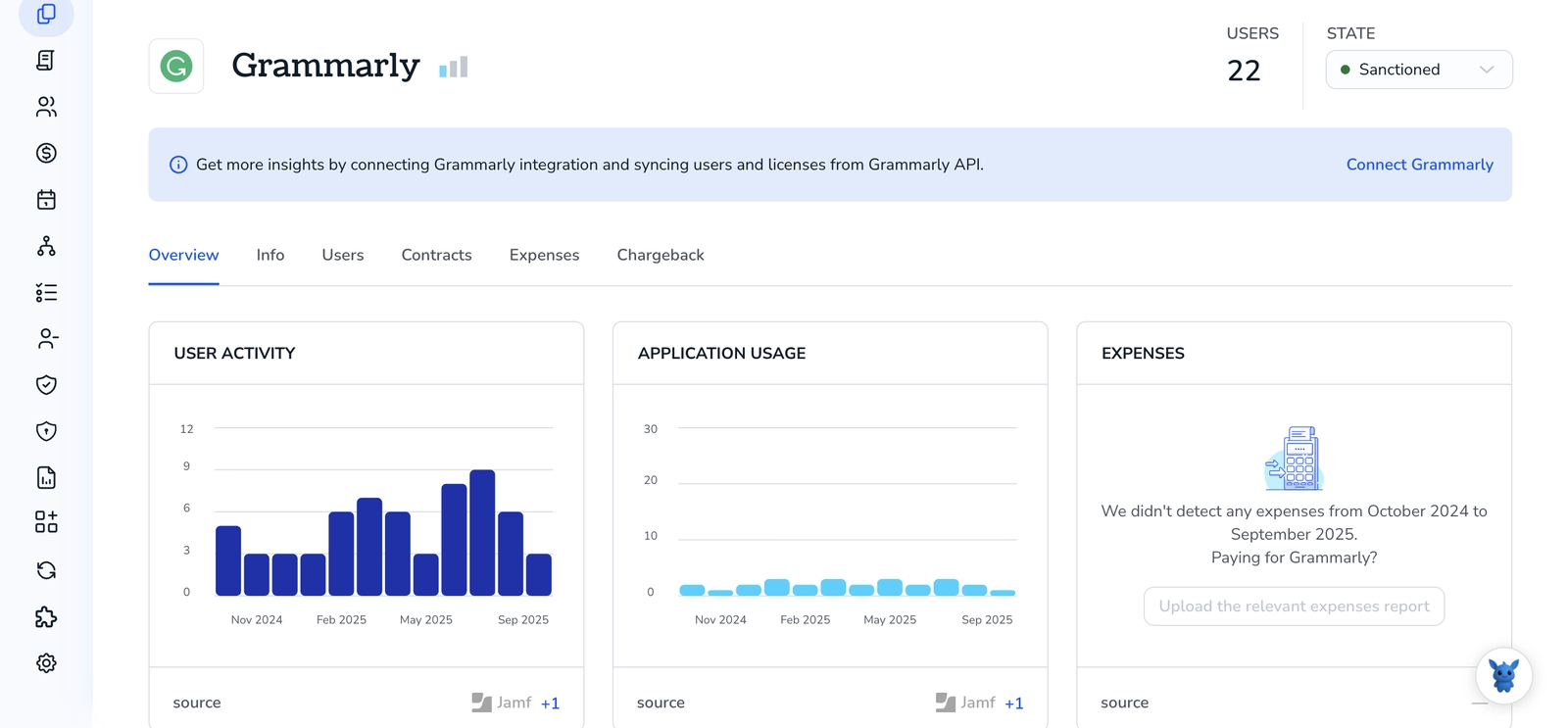
Teams change. When someone leaves or no longer needs Grammarly, cleaning up access keeps your workspace secure and your seats available for the right people.
This guide shows two reliable ways to remove users from a Grammarly Business or Education account. You’ll learn when to use each option, what removal does (licenses, billing, document access), the permissions required, and simple checks to avoid disrupting active writers.
Table of Contents
Use Grammarly’s UI
Here, you’ll use the Grammarly Business Admin panel to remove a user from your team. These steps follow Grammarly’s Help Center guidance for managing members in the UI.
Confirm you have admin access
Only account owners and admins can remove members. If you do not see the Admin panel or the Members page, ask an owner or admin to update your role.
Open the Admin panel
- Sign in to Grammarly.
- In the sidebar, open Admin panel. If you see Account instead, open it, then choose Team or Organization.
Go to Members and find the person
- Open Members.
- Use the search bar or scroll to find the user.
- Next to their name, select the three dots to open the actions menu.
Remove the user
- Choose Remove from team or Remove member.
- Confirm the removal in the pop-up.
- The seat is freed right away, and the person loses access to your team’s paid features.
What changes after removal
- Their personal Grammarly account and documents remain. Grammarly’s docs note that removal does not delete a user’s account or files, it only revokes access to your subscription.
- The freed seat can be reassigned to someone else at any time.
Tidy up invites and pending users
If the person has not accepted an invite yet:
- Open Members, then Pending.
- Find the invite, open the actions menu, and select Cancel invite.
If you do not see Remove
- Make sure you are viewing the correct team or organization, especially if you manage more than one.
- Check your role. Grammarly’s docs state only admins and owners can remove members.
- If your UI looks different, Grammarly occasionally updates labels. The option is still on the Members page, in the actions menu next to the user’s name.
Use Torii
Instead of handling this in Grammarly directly, you can use Torii, a SaaS Management Platform, to remove user in Grammarly. SMPs centralize SaaS app and subscription management, letting you programmatically onboard/offboard users, review license details, and more.
Unlike doing it manually in Grammarly, Torii lets you automate the task so it runs whenever a defined trigger occurs. Triggers might include a new hire, an employee departure, or a contract renewal. If you need to repeat this action often, automation can save significant time.
To remove user in Grammarly directly from Torii, follow these steps:
1. Sign up for Torii
Contact Torii, and ask for your free two-week proof-of-concept.
2. Connect your Grammarly account to Torii
Once your account is active, connect Grammarly to Torii (assuming you already have an account). Here are the instructions for the Grammarly integration.
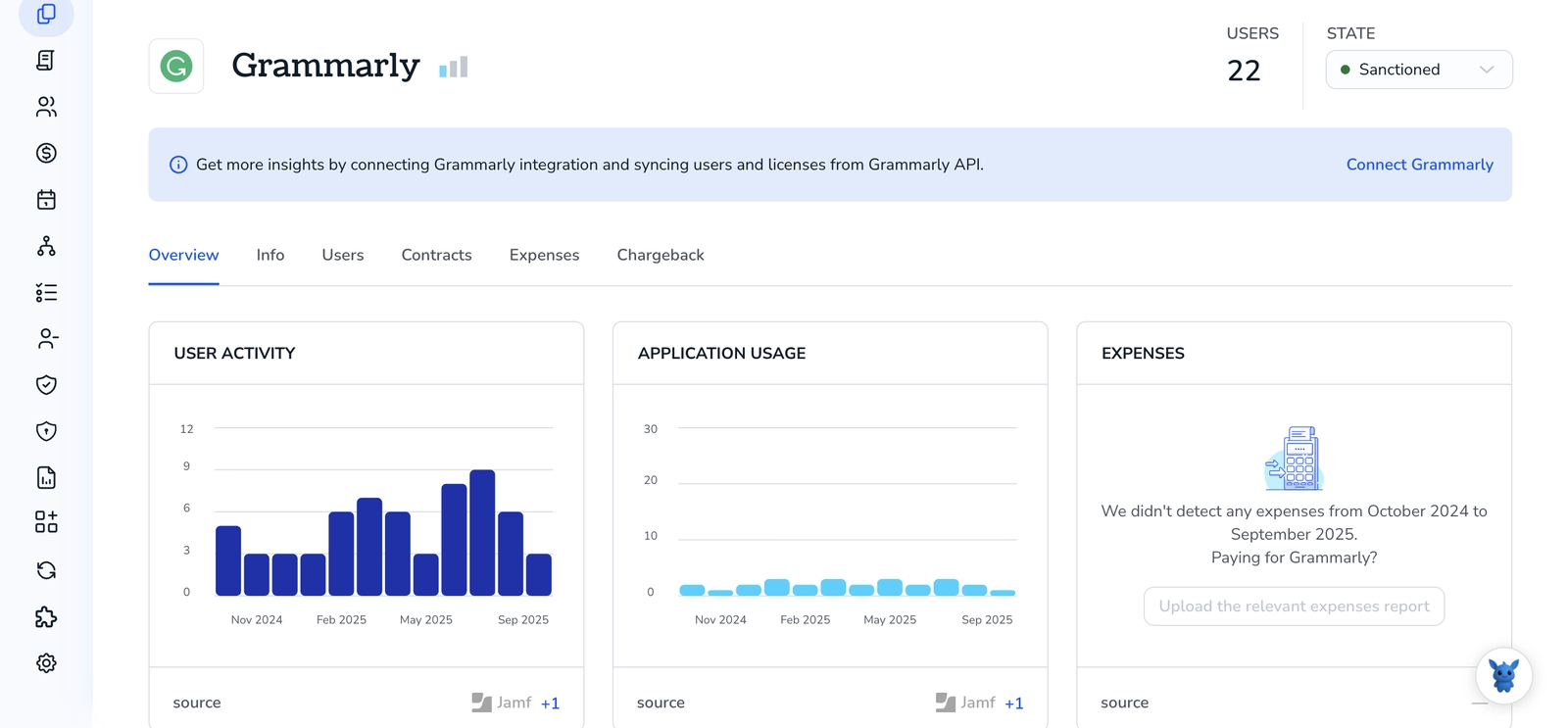
3. Create a Torii workflow for Grammarly
In Torii, set up an automated workflow to remove user in Grammarly. Go to the Workflows tab, choose your trigger, then add an action that will remove user in Grammarly. From that point on, whenever the trigger fires, Grammarly will be updated.

Frequently Asked Questions
Use the Grammarly Admin panel to remove users manually or automate via Torii. In the UI: sign in, open Admin > Members, find the user, choose Remove and confirm. With Torii: connect Grammarly, create a workflow with a removal action.
Only account owners and admins can remove members. If you don’t see the Admin panel or Members page, verify you are viewing the correct team or ask an owner to update your role, as labels and teams can hide the option.
Their personal Grammarly account and documents remain unchanged. Removal revokes access to your subscription and paid features but does not delete files or the user's personal account. The freed seat can be reassigned at any time.
The seat is freed immediately after confirming removal in the Admin panel or via Torii automation. Once removed, the user loses access to paid features and the license can be reassigned right away through Members or your SMP workflow.
Open Admin > Members, switch to Pending, locate the invite, open the actions menu next to it, and select Cancel invite. This removes the outstanding invitation and frees the reserved seat.
Use Torii when you need to automate removals, handle frequent onboarding/offboarding, or centralize license and billing management. Connect Grammarly to Torii and create a workflow with your trigger and removal action for consistent, repeatable offboarding.

