3 Ways to Remove Members from GitHub
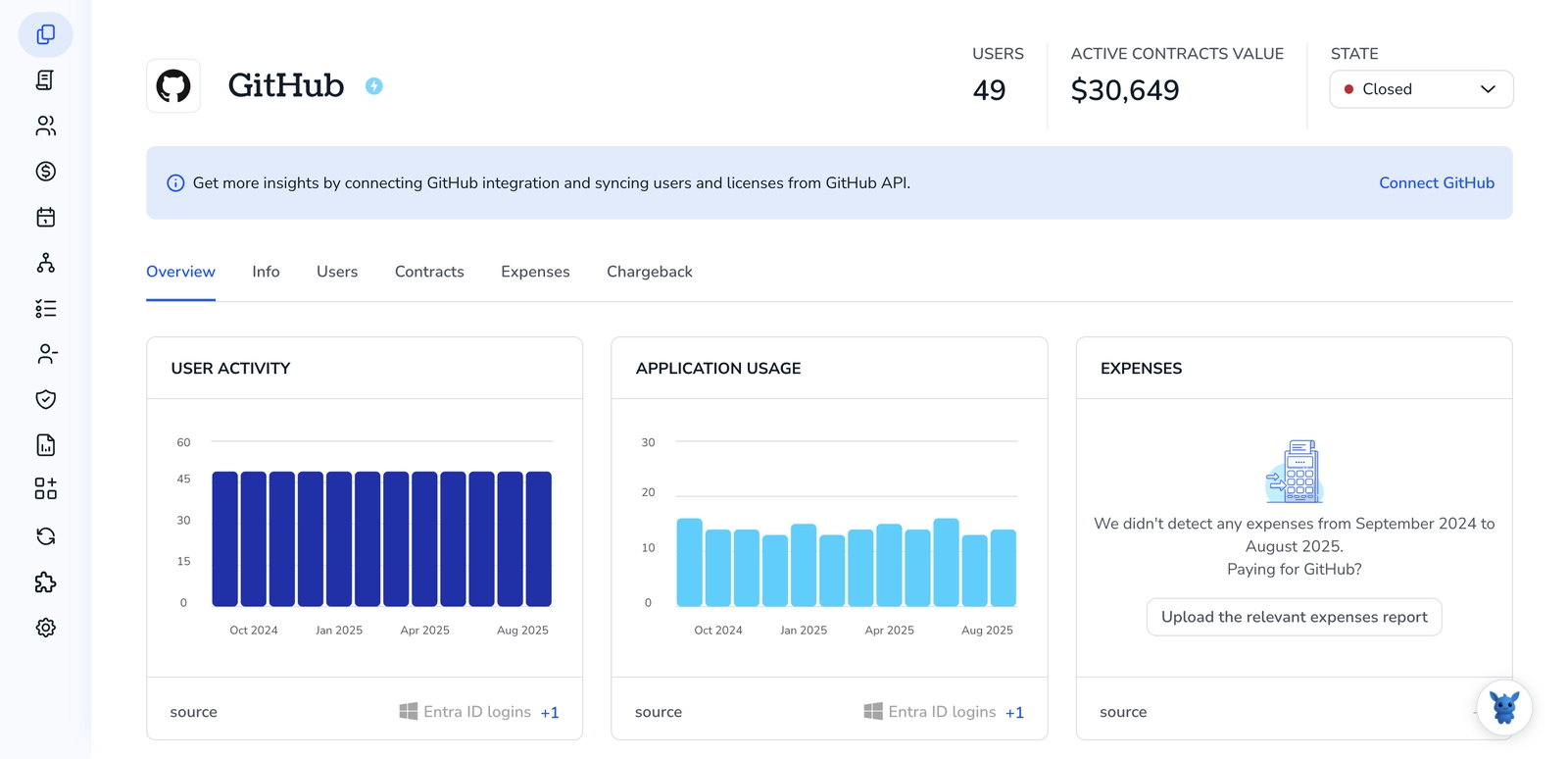
Managing who has access on GitHub can feel tricky. This article lays out three ways to remove members, covering both organization and repository levels so you can pick the right approach.
Along the way you’ll check permissions, team membership, and collaborator status, and learn which roles can remove whom. I’ll keep instructions clear and practical, so you can act confidently and avoid accidental lockouts.
Table of Contents
Use Github’s UI
Here you’ll use the GitHub website to remove a member from an organization (or from a single repository) using the built-in UI.
Confirm you have the right role
You must be an organization owner to remove organization members, or a repository admin to remove a repo collaborator. If you don’t see the options below, check your role first.
Open the organization People page
- Go to github.com and click your profile photo, then click Your organizations.
- Pick the organization you want to manage.
- On the organization’s page, click the People tab.
Find the member and remove them
- Use the search box or scroll to locate the person you want to remove.
- Next to their name, click the kebab menu (three dots) or the role dropdown.
- Choose Remove from organization.
- Confirm the removal in the dialog.
What happens after removal:
- The member immediately loses access to private organization repositories and team resources.
- Public repo access depends on repo settings; they’ll still see public repos unless those are restricted.
- Seats on paid plans may be freed or billing updated depending on your plan.
Removing a collaborator from a single repository
If you only need to remove someone from a repo (not the whole org):
- Open the repository on github.com.
- Click Settings, then click Manage access (or Collaborators & teams).
- Under the list of collaborators, find the user.
- Click the kebab menu next to their name and choose Remove access.
- Confirm when prompted.
For step-by-step screenshots and extra notes (for example, removing pending invitations or outside collaborators), see GitHub’s own documentation pages about removing organization members and removing repository collaborators.
Use Torii
Rather than handling removals directly in Github, you can use Torii, a SaaS Management Platform, to remove member in Github. SMPs let organizations centralize management of their SaaS tools and integrations, so you can programmatically onboard/offboard users, inspect subscription information, and more - all from one console.
Instead of performing the deletion manually in Github, Torii lets you automate the task so it runs whenever a defined trigger occurs. Typical triggers include a new hire, an employee exit, a contract renewal, or other HR or finance events. Automating this step can save significant time when the action must be performed repeatedly.
To remove member in Github straight from Torii, follow these steps:
1. Sign up for Torii
Contact Torii, and ask for your free two-week proof-of-concept.
2. Connect your Github account to Torii
After your Torii account is activated, link your Github account (assuming one already exists). Here are the instructions for the Github integration.
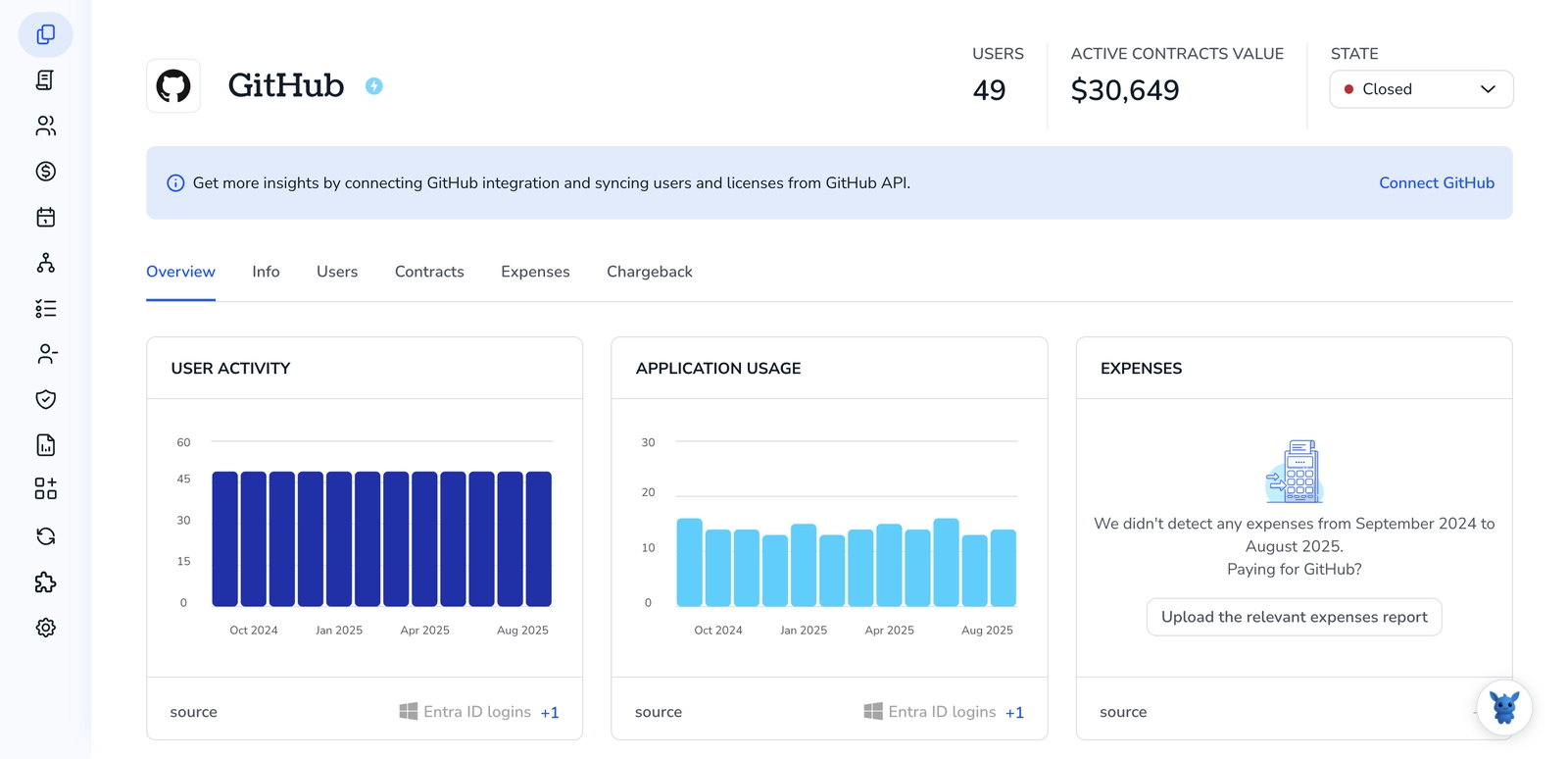
3. Create a Torii workflow for Github
In Torii you can define automated workflows that will remove member in Github. Go to the Workflows section, configure the trigger that should initiate the change, and then add the action to remove the user from Github. Once saved, the workflow will apply the update automatically whenever the trigger conditions are met.

Use Github’s API
Here you’ll use GitHub’s REST API to remove a user who has collaborator access to a repository.
Step 1: Check token and permissions
- The token must belong to a user with admin rights on the repository.
- The token needs the
reposcope for private repos. For public repos,public_repois enough. - If the repo is in an organization, the authenticated user must have permission to manage collaborators.
Step 2: Call the remove-collaborator endpoint
Example curl is:
curl -X DELETE \
-H "Authorization: token YOUR_TOKEN" \
-H "Accept: application/vnd.github+json" \
https://api.github.com/repos/OWNER/REPO/collaborators/USERNAME
- Replace
YOUR_TOKEN,OWNER,REPO, andUSERNAME. - The endpoint is
DELETE /repos/{owner}/{repo}/collaborators/{username}as documented in GitHub’s API docs.
Step 3: Interpret the response
- A successful removal returns HTTP 204 No Content.
- Common responses:
- 204: collaborator removed.
- 404: user not a collaborator, repo not found, or you lack permission.
- 401 or 403: authentication or scope problem.
- If you get 404, confirm the repo, owner, and username are correct and that the token has required permissions.
Step 4: Verify the user is no longer a collaborator
Example curl to check is:
curl -I \
-H "Authorization: token YOUR_TOKEN" \
-H "Accept: application/vnd.github+json" \
https://api.github.com/repos/OWNER/REPO/collaborators/USERNAME
A 204 status means the user is a collaborator. A 404 means they are not.
Step 5: Troubleshoot common issues
- If the token lacks the right scope, regenerate it with
repoorpublic_repoas needed. - If the repo is owned by an organization, confirm org policy or SAML enforced access isn’t blocking the action.
- Check rate limits if you see unexpected 403 responses.
This follows the GitHub REST API methods for managing repository collaborators as described in GitHub’s API documentation.
Frequently Asked Questions
You have three ways to remove someone: use the GitHub web UI to click Remove on the People or Collaborators screen, automate the action with a Torii workflow triggered by HR events, or call GitHub’s REST API to delete the collaborator.
Only organization owners can remove members at the org level. At the repository level, you must be an admin or have Maintain access to drop a collaborator. If you do not see the option, verify your role before attempting the removal.
When you remove someone from the organization they instantly lose access to all private repositories, team discussions, and secrets. Public repositories remain visible unless additional restrictions exist. Seats on paid plans free up automatically, potentially lowering your GitHub bill.
Connect your GitHub tenant to Torii, then build a workflow that triggers on an employee exit event. Add the "Remove user from GitHub" action, save, and Torii will call the GitHub API in the background whenever the trigger fires, eliminating manual clicks.
Use the DELETE /repos/{owner}/{repo}/collaborators/{username} endpoint. Authenticate with a token that has admin rights on the repo and the repo or public_repo scope. A 204 No Content response confirms success; 404 or 403 indicates the user is missing or permissions are insufficient.
When you delete a member, GitHub immediately frees the paid seat on Enterprise or Team plans. Depending on your billing cycle, the adjustment appears in the next invoice or refund. No action is required unless your contract specifies fixed user minimums.

